Typically, web pages will display a preview of a large image by using a "thumbnail". Thumbnails are much smaller dimensionally and can be downloaded by your computer much faster than the full-sized image.
 While browsing the internet you may come across photos setup like this that you want to save to your computer (hard disk). The trick is to not save the thumbnail, but the large image to which the thumbnail is pointing to. Here is some instruction on how to do this:
While browsing the internet you may come across photos setup like this that you want to save to your computer (hard disk). The trick is to not save the thumbnail, but the large image to which the thumbnail is pointing to. Here is some instruction on how to do this:Internet Explorer:
By Right-Clicking on a thumbnail you will bring up menu with several options. You can save the full-sized photo by selecting the "Save Target As.." option. (Fig.1) This will bring up a Save dialog box which will ask you the folder to save the file in. After selecting a folder and pressing "Save" the full-sized photograph will be saved on your hard drive. DO NOT select the "Save Picture As.." option when right-clicking on the thumbnail: That will save the thumbnail image, not the full-sized image the thumbnail is targeting.
In addition to right-clicking and selecting "Save Target As.." there are ways to save the photograph while viewing the full sized image.
The easiest way: After loading is complete for the full-sized image Right-Click and select "Save Picture As.." (Fig.2) This time selecting that option WILL save the complete photograph. Because you are right-clicking on the actual item you want saved.
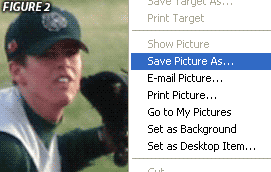
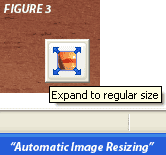 A note on Automatic Image Resizing:
A note on Automatic Image Resizing:Internet Explorer now implements a feature called "Automatic Image Resizing" which will automatically scale the high-resolution image to the browser window size. This enables you to view the entire photo when you would otherwise have to scroll around. Hover your mouse pointer over the large image and wait a moment for the Expand icon to appear in the bottom right corner. (Fig.3) Pressing this will expand the photo to full size. If you are using Internet Explorer and the image does not automatically scale-down this feature may not be implemented in your version of IE, or Automatic Image Resizing is turned off. Although this does NOT affect the actual size of the image saved, be aware you are not viewing the photo at full detail when Automatic Image Resizing is active.
Other browsers / Operating Systems:
Other browsers will follow very closely to the steps I've described for Internet Explorer. Opera, Mozilla and Netscape included. And of course if you are using a Macintosh OS you will have to 'Ctrl'-Click instead of Right-Click.
To learn more about images, among other things, visit the State of Victoria Department of Education's Training site: Using the Internet > Images And The Web.
...